This article explains how to work with svn for web service development activities in synchrona project.
1 . How to put newly created web service in to svn (I have done this, therefor you will encounter the problem of creating new web service using the source available in svn. this is explained in the next step)
2 . How to create new web service using a project hosted on svn
3 . how to commit changes
4 . how to checkout from hosted svn.
I am not going to explain first point here, since we already have added web service data to the svn. problem is how to get this data back and crate your own new web service. this is explained with screen shots to minimize the problems you will face.
Step 1.
Create a dynamic web project, as when you are doing this creating a new web service. you don't have to put the same name for the web service as it is on the svn , you can put any name you like :).
Now , the dynamic web project you created has a folder called src . svn also has a folder called svn. Now the problem is now to import this svn src folder into your project src folder. it is explained with screen shots here.
For the demonstration purpose, i have created a dynamic web project called "tt"(any name you wish). and now i am going to add the src folder of SynchronaService project hosted on remote svn in to the your local "tt" project.
right click on the project "tt" -->> select import --> from the popup window, select other and select svn option.
then click next button,
you will get the following window.
here you have two opetions, one is create a "new repository location" second is use "existing repository location". since you have not work with our project svn yet, you have to select the first step which is "create a new repository location". Then click next. add the following url in the next window.
https://synchrona.googlecode.com/svn/trunk/
then it will prompt you to this location.
accept it permanently.
it will prompt to this window.
here give your Google account user name for the username field. But don't give, your google account password, it should be the password given to you by google svn. you can get it from here. it is displayed in this window
then it will prompt to this window. here you need to select src folder of project synchrona .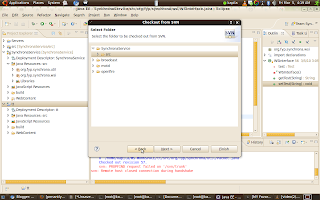
click next, select "check out as a project in the workspace" option
then you need to select your projects src folder location, to do that , uncheck the check box and add search your project location
hope this would work for you as mentioned
Subscribe to:
Post Comments (Atom)






great tutorial! i setup the project from svn and now can commit and update without any issues. but the problem i have is i cannot get the webservice to run. Tomcat gives an error during deletion of obsolete files from server saying file is being used by another process. I wonder if this has anything to do with the svn plugin being active?
also hope u can upload the latest WS code to the svn. what is there now is just a test WS.
tnx
Hi harini, i have forgotten the most important point , you have to put all the libraries in your axis lib folder, in to your project WEB-INP/lib directory. i am really sorry i didn't mention this point
i also have updated the svn with latest code i have.